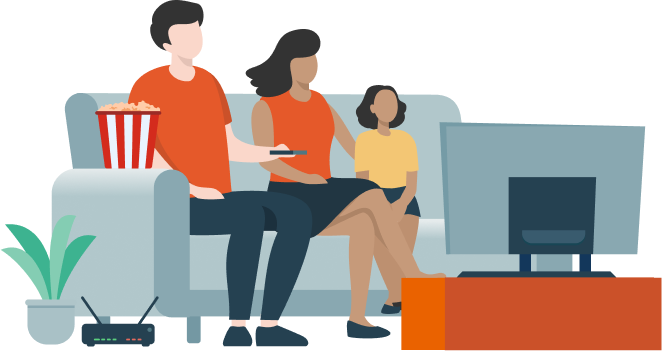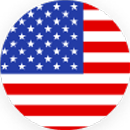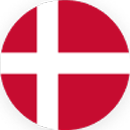As and when you want to watch your favorite TV channels and programs "live" or "on demand" you will need to avoid the geo blocking that can prevent your viewing pleasure when you travel or live abroad. Getting access to the programs you are missing from home has never been easier. Our quick and easy to install VPN gives you immediate access to all the programs you miss from your home country. So, there is no longer any need to ask… "How can I watch BBC iPlayer abroad?" "Can I stream ITV to my phone from abroad?" "How can I watch internet TV channels and programs?"
Our "Channels Directory" is the perfect resource for you, as even when you have our VPN to unblock content, it can still be difficult to know what TV channels are available online…and where to find them. Our easy to use guide has links to ITV, BBC iPlayer, Channel Four and MY5 for use on your iPhone, iPad, Mac, PC, Tablet or TV. We also direct you straight to the relevant Apps page on Google Play and the App Store. So whether you use iOS or Android, your PC or your Mac, you will be able to find what you want on our one simple to use page.
We offer advice and instructions on how to change to the location of the App store where you need to get TV Apps only available in your intended country. For example, you may be in Spain but need to download UK TV Apps… our guide shows you how. Bookmark us as your "one stop shop" to online TV and start to stream all the great internet TV shows you are missing from home. Choose StreamVPN and get connected within 5 minutes.
Read more